Toyota Highlander Owners Manual: Connecting a bluetoothÂŽ device
Up to 5 bluetoothÂŽ devices (phones [hfp] and audio players [avp]) can be registered.
If more than 1 bluetoothÂŽ device has been registered, select which device to connect to.
- Press the âsetupâ button.
- Select âbluetooth*â.
*: Bluetooth is a registered trademark of bluetooth sig, inc.
- Select the device to be connected.
Supported profile icons will be displayed.
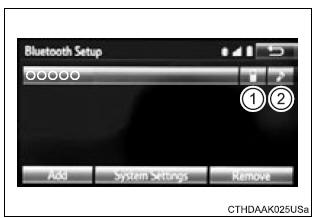
- Phone
- Audio player
Supported profile icons for currently connected devices will illuminate.
Dimmed icons can be selected to connect to the function directly.
Auto connection
To turn auto connection mode on, set "bluetooth* power" to on.
When you register a phone, auto connection will be activated. Always set it to this mode and leave the bluetoothr phone in a place where a connection can be established.
When the audio system is turned to on, the system will search for a nearby cellular phone you have registered.
Next, the system automatically connects with the most recent of the phones connected to in the past. Then, the connection result is displayed.
*: Bluetooth is a registered trademark of bluetooth sig, inc.
Manual connection
When auto connection has failed or "bluetooth* power" is turned off, you must connect the bluetoothr device manually.
*: Bluetooth is a registered trademark of bluetooth sig, inc.
- Follow the steps in "connecting a bluetoothr device" from "step 1".
Connecting a bluetoothÂŽ audio player
- Registering an additional device
- select "select device" on the bluetoothr audio control screen.
- For more information:
- selecting a registered device
- select "select device" on the bluetoothr audio control screen.
- For more information:
Reconnecting a bluetoothÂŽ phone
If the system cannot connect due to poor signal strength, the system will automatically attempt to reconnect.
If the phone is turned off, the system will not attempt to reconnect. In this case, the connection must be made manually, or the phone must be reselected.
 Registering a bluetoothÂŽ
device
Registering a bluetoothÂŽ
device
BluetoothÂŽ compatible phones (hfp) and portable audio players
(avp) can be registered simultaneously. You can register up to 5
bluetoothÂŽ devices.
How to register a bluetoothÂŽ device
Display ...
 Displaying a bluetoothÂŽ
device details
Displaying a bluetoothÂŽ
device details
You can confirm and change the registered device details.
BluetoothÂŽ device registration status
Display the "bluetooth* setup" screen.
*: Bluetooth is a registered trademark of blue ...
More about Toyota Highlander:
Vehicle identification
Vehicle identification number
The vehicle identification number (vin) is the legal identifier for
your vehicle. This is the primary identification number for your
toyota. It is used in registering the ownership of your vehicle.
This number is stamped on the
top left of the instrument panel.
...
