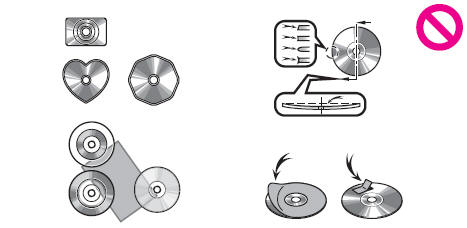Toyota Highlander Owners Manual: Playing an audio cd and mp3/wma/aac discs
CD player operation
Insert disc or select тАЬcdтАЭ on the audio source selection screen with a disc inserted to begin listening to a cd.
Audio control screen
Pressing the "audio" button displays the audio control screen from any screens of the selected source.
- Audio source selection screen appears
- displaying the track/file list
- random playback
- Repeat play
- Pause
select
 to resume play
to resume play - setting the sound
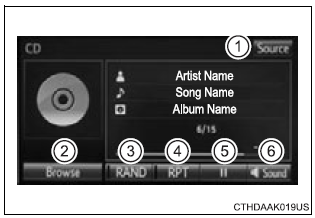
Displaying the title and artist name
If a cd-text disc is inserted, the title of the disc and track will be displayed.
Error messages
If an error message is displayed, refer to the following table and take the appropriate measures. If the problem is not rectified, take the vehicle to your toyota dealer.
|
Message |
Cause |
Correction procedures |
| тАЬCheck discтАЭ |
|
|
| тАЬDisc errorтАЭ | There is a malfunction within the system. | Eject the disc. |
| тАЬNo music files found.тАЭ | No playable data is included on the disc. | Eject the disc. |
Discs that can be used
Discs with the marks shown below can be used.
Playback may not be possible depending on recording format or disc features, or due to scratches, dirt or deterioration.

Cds with copy-protection features may not play correctly.
Cd player protection feature
To protect the internal components, playback is automatically stopped when a problem is detected.
If a disc is left inside the cd player or in the ejected position for extended periods
Disc may be damaged and may not play properly.
Lens cleaners
Do not use lens cleaners. Doing so may damage the cd player.
Mp3, wma and aac files
Mp3 (mpeg audio layer3) is a standard audio compression format.
Files can be compressed to approximately 1/10 of their original size by using mp3 compression.
Wma (windows media audio) is a microsoft audio compression format.
This format compresses audio data to a size smaller than that of the mp3 format.
Aac is short for advanced audio coding and refers to an audio compression technology standard used with mpeg2 and mpeg4.
Mp3, wma and aac file and media/formats compatibility are limited.
- Mp3 file compatibility
- Compatible standards mp3 (mpeg1 layer3, mpeg2 lsf layer3)
- Compatible sampling frequencies mpeg1 layer3: 32.1 (Khz) mpeg2 lsf layer3: 16.05 (Khz)
- Compatible bit rates (compatible with vbr) mpeg1 layer3: 32-320 (kbps) mpeg2 lsf layer3: 8-160 (kbps)
- Compatible channel modes: stereo, joint stereo, dual channel and monaural
- wma file compatibility
- Compatible standards wma ver. 7, 8, 9 (Only compatible with windows media audio standard)
- Compatible sampling frequencies 32.1 (Khz)
- Compatible bit rates (only compatible with 2-channel playback) ver. 7, 8: Cbr 48-192 (kbps) ver. 9: Cbr 48-320 (kbps)
- Aac file compatibility
- Compatible standards mpeg4/aac-lc
- Compatible sampling frequencies 11.025/12/16/22.05/24/32/44.1/48 (Khz)
- Compatible bit rates 16-320 (kbps)
Compatible channel modes: 1ch and 2ch
- compatible media
Media that can be used for mp3, wma and aac playback are cd-rs and cd-rws.
Playback in some instances may not be possible if the cd-r or cd-rw is not finalized. Playback may not be possible or the audio may jump if the disc is scratched or marked with fingerprints.
- Compatible disc formats
The following disc formats can be used.
- Disc formats: cd-rom mode 1 and mode 2 cd-rom xa mode 2, form 1 and form 2
- File formats: iso9660 level 1, level 2, (romeo, joliet) udf (2.01 Or lower)
Mp3, wma and aac files written in any format other than those listed above may not play correctly, and their file names and folder names may not be displayed correctly.
Items related to standards and limitations are as follows.
- Maximum directory hierarchy: 8 levels (including the root)
- Maximum length of folder names/file names: 32 characters
- Maximum number of folders: 192 (including the root)
- Maximum number of files per disc: 255
- file names
The only files that can be recognized as mp3/wma/aac and played are those with the extension .Mp3, .Wma or .M4a.
- Discs containing multi-session recordings
As the audio system is compatible with multi session discs, it is possible to play discs that contain mp3, wma and aac files. However, only the first session can be played.
- Id3, wma and aac tags
Id3 tags can be added to mp3 files, making it possible to record the track title, artist name, etc.
The system is compatible with id3 ver. 1.0, 1.1, And ver. 2.2, 2.3 Id3 tags.
(The number of characters is based on id3 ver. 1.0 And 1.1.) Wma tags can be added to wma files, making it possible to record the track title and artist name in the same way as with id3 tags.
Aac tags can be added to aac files, making it possible to record the track title and artist name in the same way as with id3 tags.
- Mp3, wma and aac playback
When a disc containing mp3, wma or aac files is inserted, all files on the disc are first checked. Once the file check is finished, the first mp3, wma or aac file is played. To make the file check finish more quickly, we recommend you do not write any files to the disc other than mp3, wma or aac files or create any unnecessary folders.
Discs that contain a mixture of music data and mp3, wma or aac format data cannot be played.
- Extensions
If the file extensions .Mp3, .Wma and .M4a are used for files other than mp3, wma and aac files, they may be mistakenly recognized and played as mp3, wma and aac files. This may result in large amounts of interference and damage to the speakers.
- Playback
- To play mp3 files with steady sound quality, we recommend a fixed bit rate of at least 128 kbps and a sampling frequency of 44.1 Khz.
- Cd-r or cd-rw playback may not be possible in some instances, depending on the characteristics of the disc.
- There is a wide variety of freeware and other encoding software for mp3, wma and aac files on the market, and depending on the status of the encoding and the file format, poor sound quality or noise at the start of playback may result. In some cases, playback may not be possible at all.
- When files other than mp3, wma or aac files are recorded on a disc, it may take more time to recognize the disc and in some cases, playback may not be possible at all.
- Microsoft, windows, and windows media are the registered trademarks of microsoft corporation in the u.S.A. And other countries.
 Notice Notice
Do not use the following types of cds. Also, do not use 3 in. (8 Cm) cd adapters, dual discs or printable discs. Doing so may damage the cd player and/or the cd insert/eject function.
Player precautions Failure to follow the precautions below may result in damage to the discs or the player itself.
|
 Using the radio
Using the radio
Radio operation
Select тАЬamтАЭ or тАЬfmтАЭ on the audio source selection screen to
begin listening to the radio.
Audio control screen
Pressing the тАЬaudioтАЭ button displays the audio control sc ...
More about Toyota Highlander:
Wireless remote control/
electronic key battery
Replace the battery with a new one if it is depleted.
You will need the following items:
Flathead screwdriver
small flathead screwdriver
lithium battery cr2016 (vehicles without a smart key system), or
cr2032 (vehicles with a smart key system)
Replacing the battery
Vehi ...