Toyota Highlander Owners Manual: Display settings
Settings are available for adjusting the contrast and brightness of the screen.
Screen for display settings
- Press the “setup” button.
- Select “display” on the “setup” screen.
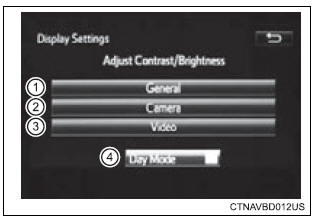
- Adjust screen contrast/brightness
- adjust screen contrast/brightness of the rear view monitor camera
- adjust screen contrast/brightness of the video.
- Changes to day mode.
Adjusting the screen contrast/brightness
- Select “general”, “camera” or “video” on the “display settings” screen.
- Adjust the display as desired by selecting “+” or “-”.
Day mode
When the headlights are turned on, the screen dims.
However, the screen can be switched to day mode by selecting “day mode”.
The screen will stay in day mode when the headlights are turned on until “day mode” is selected again.
 Audio settings
Audio settings
Settings are available for adjusting the radio operation, cover
art, etc.
Screen for audio settings
Press the “setup” button.
Select “audio” on the “setup” screen.
Number ...
 Voice settings
Voice settings
This screen is used for guidance for voice command systems
setting.
Adjust the voice guidance volume
setting.
Set the voice recognition
prompts “high”, “low” or “off”.
Set the ...
More about Toyota Highlander:
Driving in vehicle-to-vehicle distance control mode
This mode employs a radar sensor to detect the presence of vehicles
up to approximately 400 ft. (120 M) ahead, determines the current
vehicle-to-vehicle following distance, and operates to maintain a suitable
following distance from the vehicle ahead.
Note that vehicle-to-vehicle distance will ...
