Toyota Highlander Owners Manual: Contact/call history settings
The contact can be transferred from a bluetooth® phone to the system.
The contact also can be added, edited and deleted.
The call history can be deleted and contact and favorites can be changed.
- Display the "phone/message settings" screen.
- Select "contact/call history settings".
- Select the desired item to be set.
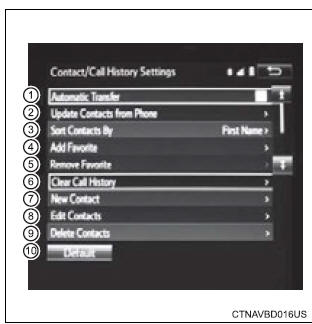
- For pbap compatible bluetoothr phones, select to set automatic contact/history transfer on/off. When set to on, the phone's contact data and history are automatically transferred.
- Select to update contacts from the connected phone.
- Select to sort contacts by the first name or last name field.
- Select to add contacts to the favorites list.
- Select to delete contacts from the favorites list.
- Select to clear contacts from the call history.*
- Select to add new contacts to the contact list.*
- Select to edit contacts in the contact list.*
- Select to delete contacts from the contact list.*
- Select to reset all setup items.
*: For pbap compatible bluetoothr phones only, this function is available when "automatic transfer" is set to off.
- Update contacts from phone
- Registering a new contact to the contact list
- Editing the contact data
- Deleting the contact data
- Favorites list setting
- Message settings
- Phone display settings
 Bluetooth® phone
settings
Bluetooth® phone
settings
You can adjust the hands-free system to your desired settings
ŌĆ£Phone/message settingsŌĆØ screen
To display the screen shown below, press the "setup" button, and
select "phone" ...
 Update contacts from phone
Update contacts from phone
Operation methods differ between pbap compatible and pbap
incompatible but opp compatible bluetoothr phones.
If your cellular phone is neither pbap nor opp compatible, the contacts
cannot be tran ...
More about Toyota Highlander:
Engine immobilizer
system
The vehicleŌĆÖs keys have built-in transponder chips that prevent
the engine from starting if a key has not been previously registered
in the vehicleŌĆÖs on-board computer.
Never leave the keys inside the vehicle when you leave the vehicle.
This system is designed to help prevent vehicle the ...
┬® 2011-2026 Copyright www.tohighlander.com

